FlexSim 7.3: Focused on Convenience

One of FlexSim’s technical support representatives remembers an incident that cost him a sizeable chunk of time while on a support case. During his work on the model, Cameron Pluim accidently overwrote the save file containing the changes he had made. Luckily there was a backup, but almost an hour of work was lost because an AutoSave feature, now available in FlexSim 7.3, wasn’t available yet.
“I would have loved to have had AutoSave then,” Cameron said. “I think it’ll be well appreciated now.”
FlexSim 7.3 will be released in the next few days, adding several features in addition to AutoSave that will make model building more convenient. This latest version also builds on the visual improvements in versions 7 and 7.1 to cement FlexSim as the industry leader in 3D simulation software.

The shadows and shaders have been taken out of beta and are enabled by default in every simulation model. These visual enhancements can be tweaked and customized in almost limitless combinations, but the default configuration in version 7.3 allows anyone to enjoy better visuals in FlexSim. Shadows are present as soon as you begin building a model – they’re ready out of the box, with no extra work required.
The quality of the shadows has also been improved, with the star of the show being soft shadows that add a whole new element of realism to a model. They can be enabled in the Global Preferences under the Graphics tab. Those who have experimented with shadows and shaders in earlier versions will know that they need a little more processing power than what FlexSim usually requires – if you want to work without these visuals, or you’d just like to save them for a presentation, simply disable them in Global Preferences.
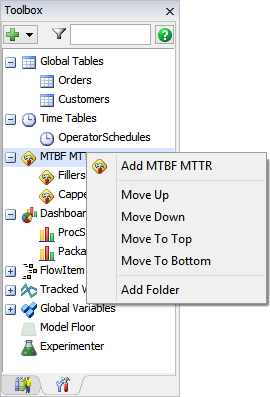 FlexSim 7.3 also brings a handful of exciting new features, including the new Toolbox and a Model Floor object. The Toolbox opens up in the left pane and replaces the Tools menu, so look to the Toolbox to find the modeling tools you need. This new feature offers several advantages over the Tools menu. The Toolbox can be customized according to the model you’re building and your own preferences. Do you use a lot of Global Tables? Organize them into folders so they can be quickly referenced. Want to create a new Time Table? Right click and add a new one in just a few seconds. The Toolbox lets you see all the modeling tools you’re currently using in one place, and lets you organize them to best fit your workflow. And with a search option that allows all modeling tools to be filtered by name, you’ll never be scrambling to find that Global Variable you were looking for.
FlexSim 7.3 also brings a handful of exciting new features, including the new Toolbox and a Model Floor object. The Toolbox opens up in the left pane and replaces the Tools menu, so look to the Toolbox to find the modeling tools you need. This new feature offers several advantages over the Tools menu. The Toolbox can be customized according to the model you’re building and your own preferences. Do you use a lot of Global Tables? Organize them into folders so they can be quickly referenced. Want to create a new Time Table? Right click and add a new one in just a few seconds. The Toolbox lets you see all the modeling tools you’re currently using in one place, and lets you organize them to best fit your workflow. And with a search option that allows all modeling tools to be filtered by name, you’ll never be scrambling to find that Global Variable you were looking for.
 The Model Floor object is found in the Visual section of the Library, and lets you quickly and easily set a texture as the floor of your model and see the shadows cast by objects. You can provide your own texture, or you can use one of our pre-packaged floor textures, including concrete, dirt, tile, and diamond plating.
The Model Floor object is found in the Visual section of the Library, and lets you quickly and easily set a texture as the floor of your model and see the shadows cast by objects. You can provide your own texture, or you can use one of our pre-packaged floor textures, including concrete, dirt, tile, and diamond plating.
Be sure to check out FlexSim 7.3, and experience the best 3D simulation has to offer. For a more detailed description of the new features in version 7.3, click here.